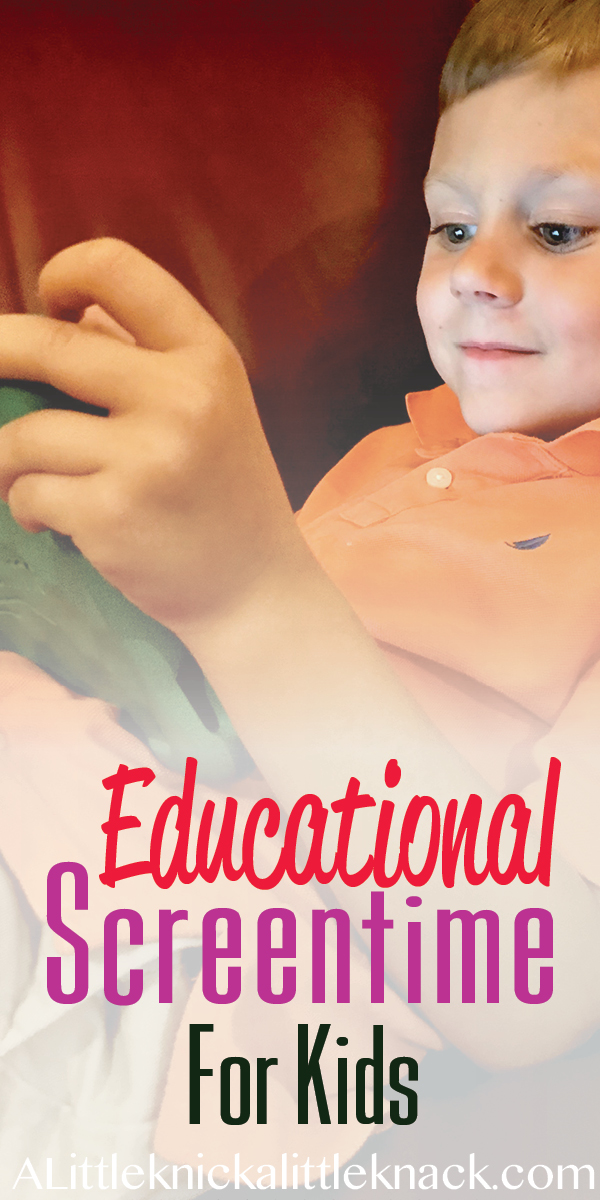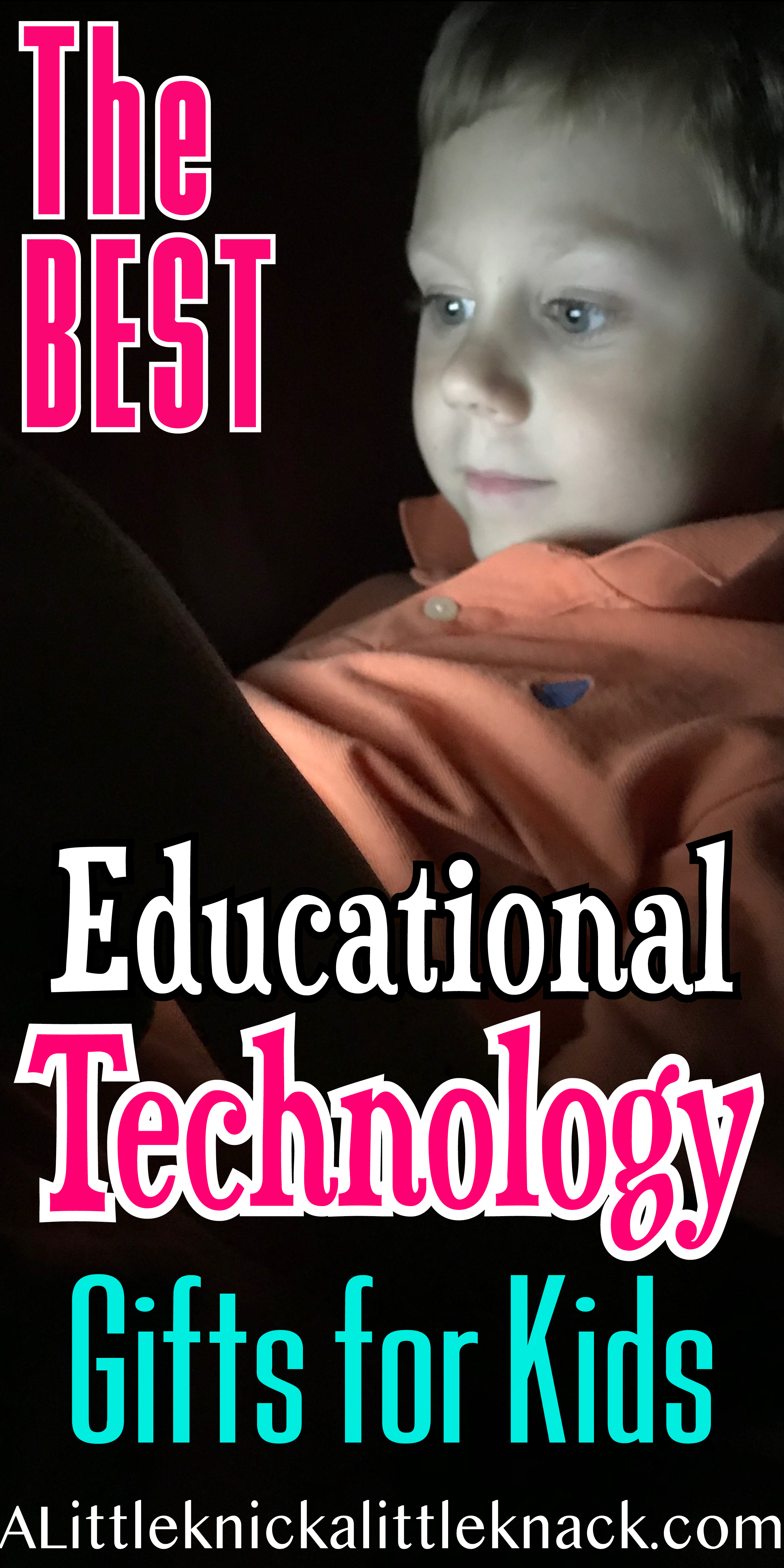
We have all heard the warnings about letting our children stare at the screens in their lives for too long. I know personally my pediatrician asks every appointment how much time my son is spending watching TV, playing on a phone, or gaming on a device.
Honestly at times the number exceeds the “recommendation” by quite a bit. But here is the kicker I don’t feel guilty about it at all.
One thing many have lost sight of is that all screen time is NOT created equal. I think we can all agree that letting your child watch cartoons all day every day isn’t ideal but technology has so many amazing uses beyond entertainment value. Technology is an integral part of modern life so wouldn’t it be better to teach our children how to use technology to expand their minds as opposed to getting rid of it all together?
These are the best screentime activities and products I have found and frequently let my child use!
*This post may contain affiliate links which may allow us to receive a small commission (at no additional cost to you) for purchases you make after clicking on product links on our posts , to view our full affiliate disclosure click here.
But rest assured we fully believe in every product we endorse.
Amazon FreeTime Unlimited (with Free Trial ) for Fire HD 8 Kids Edition Tablet and other Devices
) for Fire HD 8 Kids Edition Tablet and other Devices
Age Range: 3-8
This subscription service has a wide variety of shows, games, and e- books available on demand for your child. Not all are educational BUT free time has gone above and beyond to give decision-making power to parents while still allowing your child to explore on their own.
But here is where Freetime stands out as a parent you can:
– Filter for age appropriate material (so your younger child won’t see content meant for older children).
– Set a schedule. You no longer have to worry about your child trying to sneak in some extra screen time in the middle of the night. Freetime will not allow access to any content except in specified hours. So if you want your child to only be on for two hours a day you can easily input what hours you are okay with whether it be after homework time, after 10 am, before 6 pm, etc.
– Turn of the web browser. Personally I’m not ready for my son to be growing through any websites so one of the first things we did was disable the web browser and it was extremely easy to do!
– Limit the amount of time spent on each type of content. Only want your child to watch 30 minutes of TV a day? Freetime has you covered! As a parent you can set individual time limits for each specific type of content so once your child reaches the maximum TV/Video limit they can still do other activities like read ebooks!
– Filter out non-educational content. I saved the best for last! Freetime has the ability to distinguish between educational content and entertainment content so if you don’t feel comfortable with them watching fluff entertainment you just set content to educational. Or if you want them to spend at least an hour reading books before watching TV shows you can set that control as well!
Maybe your wondering how educational can this content really be? My son LOVES animals and from certain shows on Freetime he has learned so much. At 5 he already knew what indigenous meant and even more amazingly he could rattle off the areas where turkeys are indigenous. His favorite animal became a Pangolin (an animal I didn’t know existed until I was 25). He learned about genetics and DNA and began to explore the scientific experimental process in a app. He has learned SO much it’s not even funny and he had fun doing it!
LeapFrog Epic Kids Tablet
Not ready to hand over your tablet to your child during playtime? This kid-friendly tablet has you covered! This Android- based tablet makes it extremely easy to curate content based on your child’s age and skill level. Personally I would recommend this one for kids under 5 but if you get it for an older child you do have the ability to download other apps as well.
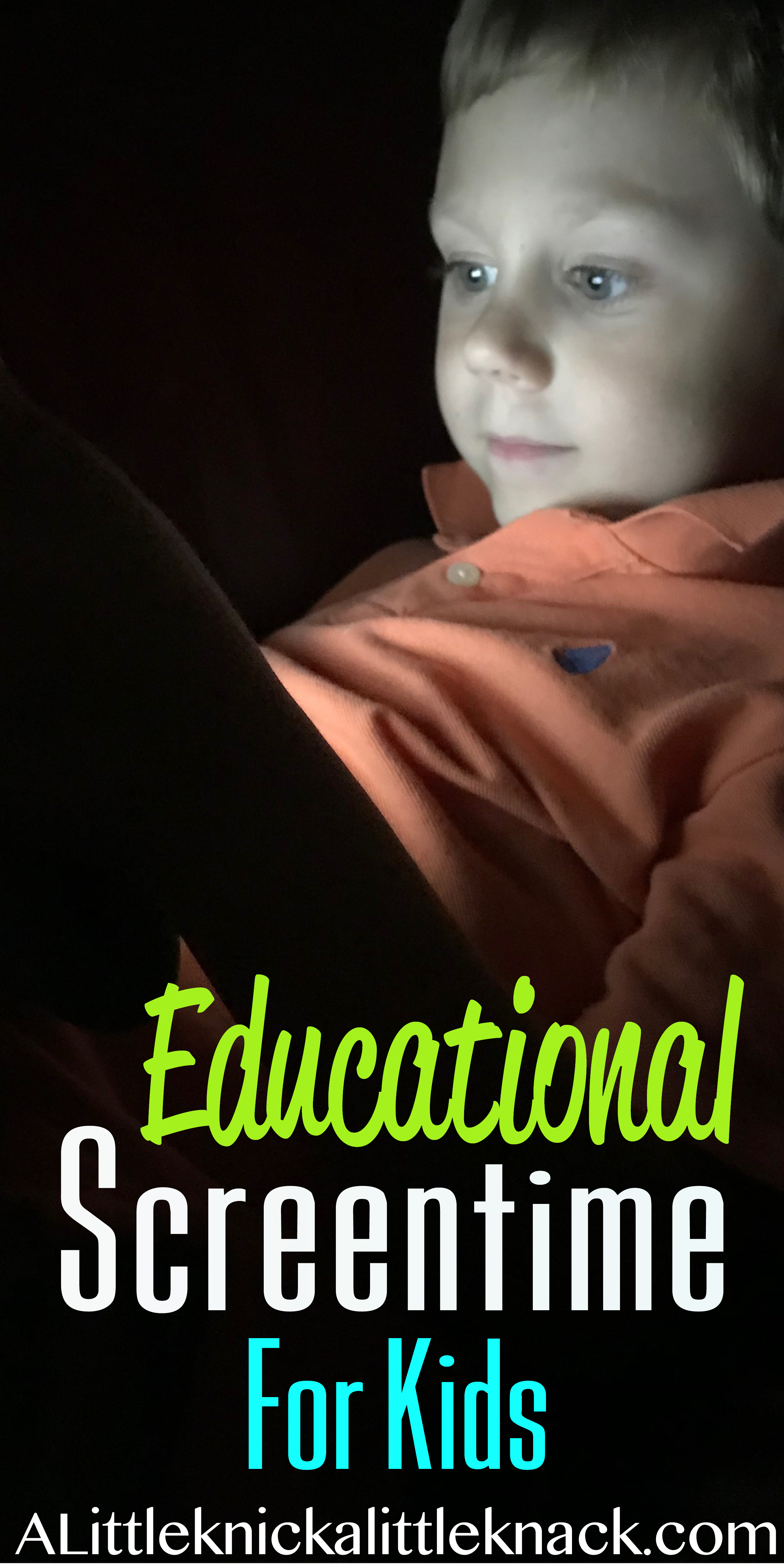
Mozbii – Color Picking Stylus
Age Range: 3-12
The Mozbii Stylus allows your child to capture any color around the house or outside and use it to dodge, write, and create in compatable apps on iOS or android devices.
Mozbii has several apps available for kids but my favorites are
– Mozbii ABC – Helps kids practice writing their numbers and letters. The app will also say out loud what the numbers and letters are to help children learn to identify them as well as write them.
– Mozbii Fruit– This app has drawings of various fruits to help your child learn them all! One interactive idea I love is that you can pick up some apples, oranges, and bananas while out at the grocery store and your child can scan and color them in using the exact shade!
– Mozbii Band– This app lets your child explore their music making abilities. One of my favorite features is that you can accompany your child by tapping on various onscreen images as your child plays the piano or drums.
Osmo Genius Kit (for iPad)
This starter packs works with an iPad to help children as young as 5 learn everything from solving mathematical problems to helping them improve their drawing skills. There is also an iPhone Base available The initial pack includes 5 core games which touch on creative problem solving, spelling, drawing skills, math, and spatial reasoning. I promise when you end up using the Masterpiece game to improve your own drawing skills I won’t tell a soul.
The Osmo Genius Kit also has several expansions available a few of my favorites are
– Osmo Coding Jam Game introduces coding concepts to children by allowing them to create music using blocks.
– Osmo Pizza Co. Game teaches the basic fundamentals of running a business while expounding upon basic math skills.
– Osmo Coding Awbie Game is specifically designed to help teach your child to code! The interactive blocks help children visualize logic flows and loops.
Wonder Workshop Dash Robot
Age Range: 6-12
This awesome kid-friendly robot is meant for children aged 6 and up. There are several mobile friendly apps that your child can use to control the robot and as they do so they learn valuable lessons in coding and problem solving. The apps vary in difficulty and teach a variety of skills from basic programming fundamentals to control flow and looping.
The company also offers several ad-ons such as the Wonder Workshop Build Brick Extensions for Dash and Dot Robots which allow your child to use legos to transform the robot. There is also the Wonder Workshop Launcher for Dash Robot which turns the robot into a launching machine! I studied engineering in school and our very first project was building and coding a launcher so that extension is certainly near and dear to my heart.
Wonder Workshop Dot Creativity Kit Robot
Age Range: 6-12
The Dash Robot’s stationary younger sibling or sidekick if you will. This Robot is great for children at the younger end of the age range and will interact with your child playing games and teaching coding fundamentals. It is available at a lower price range than Dash but also does not have the movement capabilities that make Dash truly stand out. However Dash and Dot have many interactive elements should you choose to buy both.
Kano Computer Kit Complete
Ages: 6-12
I saved my favorite for last because this kit doesn’t just teach your child as they watch a green but it teaches them how to build there very own laptop! Kids will first learn the different parts of what make a computer work from the processor to the battery as they assemble the parts (no engineering degree required in the household I promise). Then once the computer is assembled your child will have tons have fun completing interactive coding challenges.
As someone who had to take multiple of coding classes in college, I really wish many of these educational toys would have existed when I was a kid. As a parent I am so grateful that these toys exist so I have plenty of educational screentime options for my children, with no side of mom guilt!