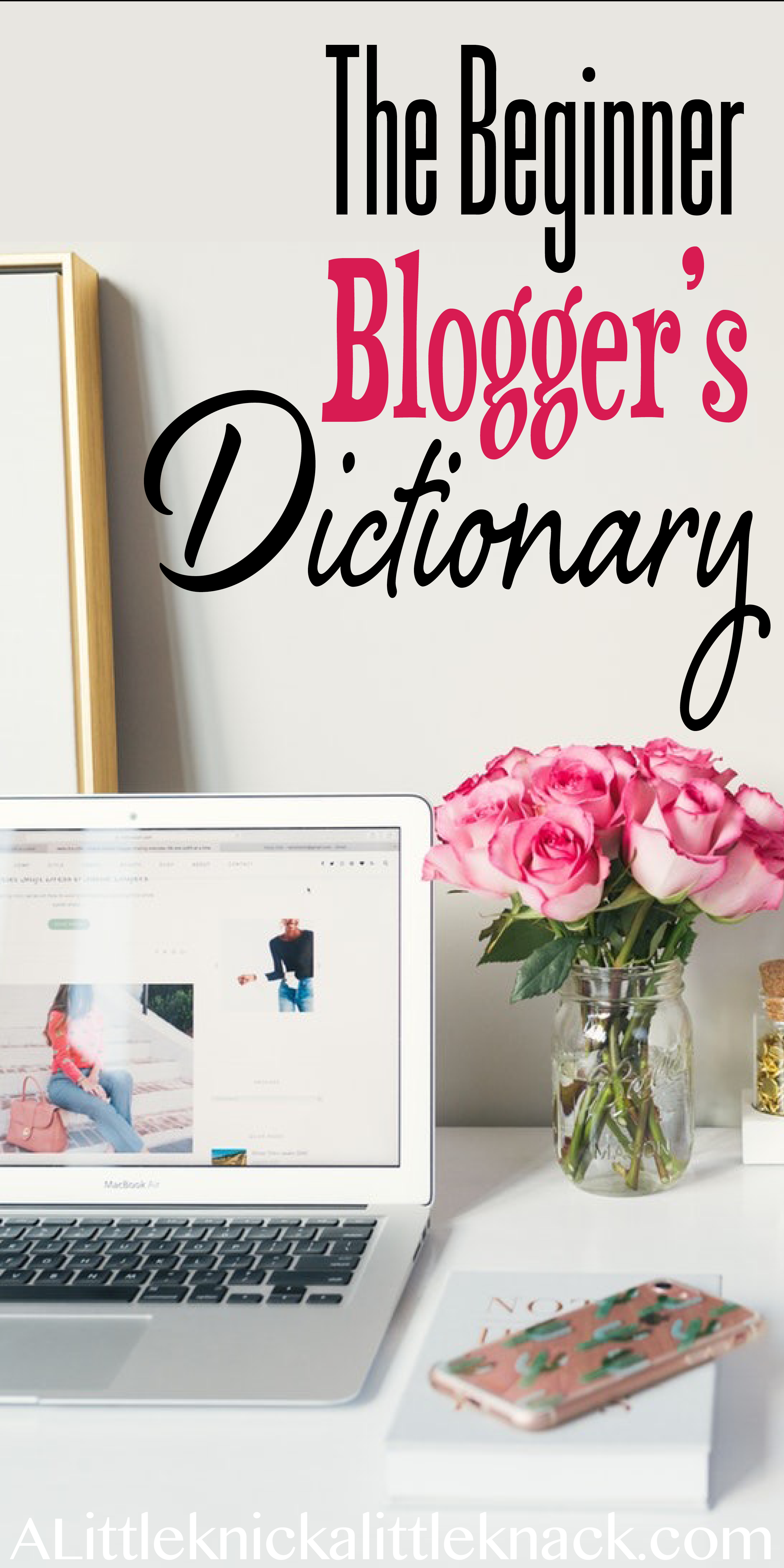
It’s hard to believe that a month has passed since I took the leap of faith, registered my domain, and wrote my first post! This month hasn’t always been easy, but it has been filled with a sense of purpose and a lot of rewarding moments. I surpassed my goal of thirty posts in thirty days ( 33 not counting this one!) and have learned so much. I thought in honor of my mini blogiversary I would do a series of three posts that it would have been nice to have over this past month!
There are tons of articles out there telling you how to register a domain and the perks of self hosting, but few of these enlighten the novice blogger as to what any of the terms they use actually mean. So if you have no experience with this and are learning as you go, or if you are a more experienced blogger who still doesn’t know what a favicon is, I’ve compiled a list of must know terms in this bloggingverse. After all you have to learn the alphabet before you can read, you have to walk before you run, and you have to know the lingo before you blog!
301 Redirect
A permanent redirect to another URL. Much like when you move physical addresses and you set up a mail forwarding program to make sure your mail finds you, a 301 redirect forwards visitors to a new or updated webpage.
Back to Term List
404 Page
The dreaded “does not exist” screen. This appears when a link is broken and a page can’t be found within a active website. For example lets say after creating and sharing a few pins on Pinterest I change my blog URL, the pins still link back to the original URL name. If I didn’t have the forethought to create a 301 redirect, I risk my viewers landing on a 404 page because the linked URL no longer exists. You can customize your 404 page so that it still allows users to navigate the site rather than having to exit and I highly suggest you do so. For an example click this link : https://alittleknickalittleknack.com/rice/ and you will see that while the page can’t be found (because it doesn’t exist) at least users can still search or look around.
Back to Term List
Affiliate Marketing
In this popular form of blog monetization, bloggers can earn a commission for selling merchandise or getting people to try a service. One of the most popular services is Amazon Affiliates but there are many others as well.
Back to Term List
Alignment
This refers to the placement of text, images, and other elements on your webpage. For example a picture can be aligned to the left, the center, the right of the page or justified. On this post the text is aligned to the left.
Back to Term List
Alt Text
For blogging purposes alt text is important because it allows you to add a “invisible” description to your images. Where this really comes in useful is that when people use a “pin it” button to create a pin from your image on Pinterest, the alt text is automatically added as the description.
Back to Term List
Analytics
You want to know how many visitors are coming to your site right? Well, analytics tells you all about the behavior of visitors on your webpage, from how much traffic you have to what posts are receiving the most attention to how people are getting to your site( from search engines, social media, etc.). Analytics is an extremely valuable tool to see what content is performing well, how your traffic is growing, and to specify areas for improvement.
Back to Term List
Archives
This is the collection of all your older posts which may not appear on your homepage. Having searchable archives through interactive elements like category menus or relevant post plug-ins keep even older posts relevant and accessible.
Back to Term List
Audience
Your audience is the set of people who you want to read your posts or who would be willing to read your posts. For example as a DIYer one of my main goal audiences would be fellow crafters. This is important because what audience you are trying to reach will impact the content you create.
Back to Term List
Branding
Branding allows you to develop a consistent image across multiple platforms. By being consistent with fonts, images, color scheme, and design you allow readers to recognize what content is by you. For example, on a Pinterest feed images are the main focus and it can be hard to tell what website they are coming from at first glance, but if you are consistent in Pin design people will still be able to tell which pins are yours just by looking at them.
Back to Term List
Caching
Caching is used to make loading web pages more effective. Simplified, the way it works is the first time a page is visited the browser saves a copy of it from the server, the next time you return to the same site it utilizes this copy to make it load faster. By clearing your browser history you eliminate the “copies.”
Back to Term List
Categories
Categories allow you to organize posts into topics for organization as well as search purposes. For example, if you look at the top of my page the menu there has Life, Love, Home, Family, and DIY which are all my categories. This allows users who may be interested in one type of content to see just the content they are interested in.
Back to Term List
Copyright
A copyright can be viewed as legal ownership of written works, images, and other original material. It is important to remember that most images found online are copyrighted, as are other blogger’s works, so be sure not to duplicate them without explicit permission. On the flip side be sure that your own website contains copyright information for your own work, even if it is automatically implied.
Back to Term List
Child’s Theme
These are customizable themes based on a parent theme that retain the ability to be updated without losing customization. A child theme contains the code and functionality of a parent theme while allowing the designer to add extra functions and other tweaks. Chances are good you may not need a child’s theme and can use plug-ins in addition to a parent theme if you aren’t well versed in coding.
Back to Term List
CMS
Content Management System. This is a software which allows you to manage your webpage with knowing little to no code. It can be viewed as your work hub where you create and edit all your posts and adjust design elements. For example WordPress is a content management system.
Back to Term List
C-panel
Short for control Panel. Many web hosts (like Bluehost) provide this graphical control panel to their website owners. It allows you to manage everything from email accounts to features of your WordPress plan.
Back to Term List
CSS
Cascading Style Sheets. This is what defines the design of your webpage element’s from fonts to colors to position and so much more.
Back to Term List
Dashboard
This is the first thing you see when you log into your webpage and is where you can get to where you need to be to write, edit, and create. On a WordPress based site, to your left will be a menu where you can select anything from posts to appearance. In the “main” part of the page will be an area for quick drafts, stats, and recent posts.
Back to Term List
DNS
Domain Name System. This is a centralized database that converts your domain name into the IP address of your web server, which is what allows it to be found. So when someone types in your webpage (website.com) the DNS then points the domain to the IP address where your webpage actually “resides.” This is useful because IP addresses aren’t exactly human friendly and look like numerical gibberish.
Back to Term List
Domain
This is your website’s address. For example my domain is alittleknickalittleknack.com
Back to Term List
Embed
Embedding allows you to “borrow” things like videos and graphics from other sites (although keep in mind usage rights and copyrights when embedding). It allows the video, image, or graphic to show up on your site even though it is still located at the other website. For example if you embed a Youtube video, the video is still on Youtube and has not been copied or transferred to your site, but is still visible on your site and surrounded by your content.
Back to Term List
External links
External links are hyperlinks that direct a user to another domain. For example, if I link a product from Amazon, that is an external link because it takes the user away from my site.
Back to Term List
Favicon
This is the customizable image found before the site name on your address bar. For example, if you type in Pinterest.com the Pinterest “P” icon will precede the domain name.
Back to Term List
Featured Image
You can think of a featured image as the “title image” of your post. It should be relevant to your post and in most themes will show up in the immediate vicinity of your post title or summary in your blog feed. Be sure to check featured images anytime you change themes as the sizes vary greatly.
Back to Term List
Footer
The footer is the bottom of your webpage and is a common area to add copyright information, credits, and other widgets.
Back to Term List
Forms
These are templates requesting information from visitors that you can design and insert into posts and pages using plug-ins like WPForms. For example on my contact us page a WPForm template is used to create the interactive spaces where users can enter information.
Back to Term List
Group Board
Group boards are a type of Pinterest board which allow you to connect and collaborate with other bloggers. These are considered a great way to get your posts seen and shared by others in your niche. Rules and application instructions vary greatly, but are typically found at the top of the group board.
Back to Term List
Guest Posting
Guest posting is writing an article for someone else’s blog or webpage. Guest posting on an established blog is one of the best ways to get your writing in front of your target audience and increase your visibility.
Back to Term List
Header
The header on a WordPress site is the top of the page. For example, if you scroll up on this post you will see my header contains my site’s logo.
Back to Term List
Homepage
The “main” or “front” page of a website. On some blogs (like mine) these show a blog feed with the most recent posts, on other pages it is a static page which never changes and is often ideal for business purposes.
Hover Button
This is a button which appears when a mouse hovers over an element on your page. For example, if you move your mouse over the image at the top of this post, a Pinterest Save Button will appear. If you are on mobile and click the image once it has the same effect.
Back to Term List
HTML
Hypertext Markup Language. The basic language of web development which defines the content of a webpage excluding most style elements which is handled by CSS.
Back to Term List
Jetpack
Jetpack is a plug-in which allows self hosted sites to get the benefits of wordpress.com sites. These include access to statistics/ analytics, having your blog posts show up on WP Reader and many more.
Back to Term List
Meta Title
The meta title is the title that search engines will use if available, allowing you to create search engine optimized titles that are separate from your user friendly text title.
Back to Term List
Monetization
Monetization is the process of getting your blog to bring in income. There are many monetization strategies out there such as affiliate marketing, advertisements, and sponsored posts.
Back to Term List
Navigation
Navigation allows users to move from one part of your site to another. This is typically found as a menu on your site. For example after reading this post you could use my menu to navigate to the DIY section of my page.
Back to Term List
Niche
The primary topic you will be covering or market you want to target. For example some of the popular niches in the blogging world are health and fitness, food and recipes, and fashion and beauty.
Back to Term List
Page
This is the static content form on a WordPress site. It is typically used for important things that don’t change often like about pages, contact information, and legal disclosures.
Back to Term List
Permalink
Short for permanent link. Each individual post or page has it’s own permalink allowing users to go directly to a specific post, bypassing the home page. It is a URL that is meant to exist permanently.
Back to Term List
Pin Scheduling
Pin scheduling is a service offered by several subscription sites which allows you to schedule when pins are uploaded to Pinterest in advance. Some of the advantages include less time spent on pinning and the ability to spread out pins when you aren’t actually able to be on Pinterest.
Back to Term List
Plug-in
Software or programs you can install through WordPress that add features to your website. There are plug-ins for pretty much everything from being able to easily edit header or footer text to “like” buttons to SEO optimization.
Back to Term List
Post
The main or default content type on a WordPress page, they are typically displayed with the most recent appearing first. In the blogging world these typically refer to blog posts but can also be news articles or other types of revolving content.
Back to Term List
Privacy Statement
A legal statement disclosing what type of information you collect from users (like e-mails and names), how you collect the information, and what you do with the information you collect.
Back to Term List
Responsive Design
In short, this allows your website to be readable no matter if it is viewed on a phone, tablet, or PC. Be thankful this feature exists or else you would have to redesign your entire webpage for each screen width and size.
Back to Term List
Self-Hosting
Technically a self-hosted site would be a site hosted on your own personal server. However practically, a self-hosted site includes those hosted on third party web hosts through which users rent server space. Self-hosting provides many benefits mainly complete control of your site and your ability to monetize vs free hosting sites like Blogger or wordpress.com where you have to abide by set terms and conditions.
Back to Term List
SEO
Search Engine Optimization. If you want to get traffic to your blog through Google, Bing, and other search engines this one is really important. The algorithms search pages use to rank and send traffic to your site are complex, but the overall goal is to help customer’s find what they are looking for easily. You probably have Googled things once or twice so imagine coming across every blog ever written for any terms you search for, even the ones with one or two posts. It would take you a long time to come across anything worthwhile and you would probably end up choosing a different search engine next time. SEO helps you build a relationship with the search engines so your site shows up!
Back to Term List
Sidebar
On a desktop the sidebar is often found to the right of the main content, however on a mobile device it may be found under the content. The location really doesn’t matter but it is always a widget ready area that you can customize.
Back to Term List
Slug
The part of a permalink that specifies what post or page is attached. For example the URL of the page you are on is: alittleknickalittleknack.com/2018/04/30/the-beginner-blogger-dictionary/, the slug part of this URL is the-beginner-blogger-dictionary. You can edit your links on WordPress so they are pretty links and not the long cumbersome ones that contain the full title of your post or the dreaded website.com/p=52/ which doesn’t tell readers or search engines what your post is actually about.
Back to Term List
Static Page
A static page is one that doesn’t change. For example, some blogs have a static page as their homepage and a separate page for the blog feed. On mine I do not have a static page so if you click on the “homepage” tab you will see all of my most recent posts.
Back to Term List
Subscriber Opt-In
If you take a look on my sidebar or if you’ve seen my “Never Miss a Post” pop up, these are both examples of subscriber opt-ins. They give visitors the ability to voluntarily join my mailing list so I can keep them in the loop as to what is going on at A Little Knick A Little Knack.
Back to Term List
Tags
These are an organizational tool which allow you to pinpoint what a post is about. They are typically much more narrow than the overall category a post belongs in. For example this post is under the category Life (since blogging is not one of my overall categories), but my tags for this post are blog, blogging tips, etc. These especially come in handy when you start using related post plug-ins because it allows the program to narrow down how related posts are.
Back to Term List
Terms and Conditions
The terms and conditions section is where you tell readers what rules you expect them to abide by, as well as what rules you will abide by. For example you can set in place a policy where no offensive language may be used in the comments.
Back to Term List
Theme
In general the theme you choose will dictate the layout and design of your website. A good analogy is to think of your theme like a house you just bought. You can paint the walls and it’s up to you hang the pictures and add extra decor, but at the end of the day the rooms will always be organized the same way and the walls will always be in the same places. There are a lot of free themes out there that you can play around with but premium themes often come with a lot more flexibility and customization options, so may be worth eventually looking into. It’s also worth noting that on WordPress it is normally pretty easy and simple to change themes, although you may have to adjust featured images and widgets every-time you do so.
Back to Term List
Toolbar
On a WordPress based site, the toolbar will be along the top of your dashboard and only appears when you are logged into your webpage. It makes it extremely easy to move between viewing your site and your dashboard or from viewing your post to editing your post (for all those occasional typos you don’t realize are there til after you publish).
Back to Term List
URL
The URL for a webpage is the combination of the domain name and the slug. If meant to exist permanently it is also called a permalink.
Back to Term List
Verification
This is the process through which you verify that you are a site’s owner when connecting to certain plug-ins or services.
Back to Term List
Web Host
This is where you store all the files that compose your website. A few examples are Bluehost and Siteground.
Back to Term List
Widget
These are kind of hard to explain but you know all the text, images, and links you see on blogs on the top, to the side, or under the main content? Those are often created using widgets. For example if browsing on a desktop to the right you will see a WordPress follow button, a search bar, recent posts, and an e-mail opt-in, all of these are created using widgets. If you are on mobile these features will be found at the bottom of the post and again were created using widgets. They are extremely diverse and extremely useful, but be aware that different themes come with different set widget areas.
Back to Term List
WordPress
This one is kind of tricky because there are actually two WordPress sites. One is WordPress.com which is a free hosting site and requires users to abide by potentially limiting terms and conditions. The second is WordPress.org which is an open source webpage creation tool used by self hosted websites.
Back to Term List
Hopefully this term list will help you as you continue on your blogging journey. Just be patient with yourself and remember that this is a marathon not a sprint!

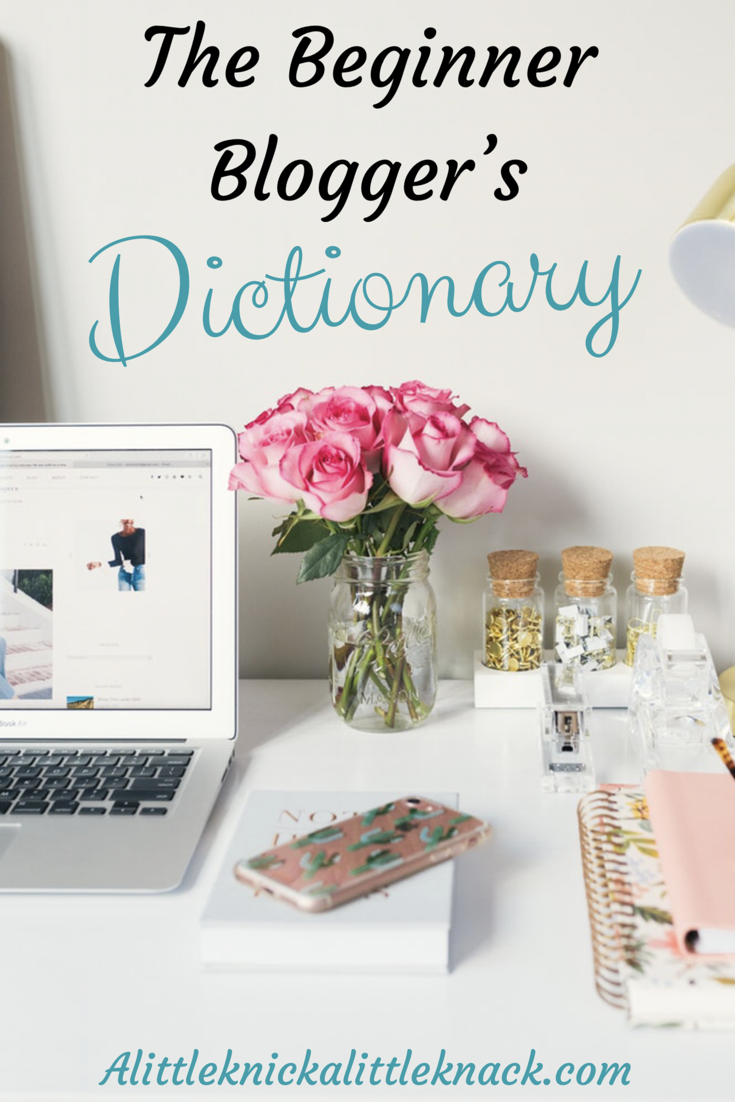
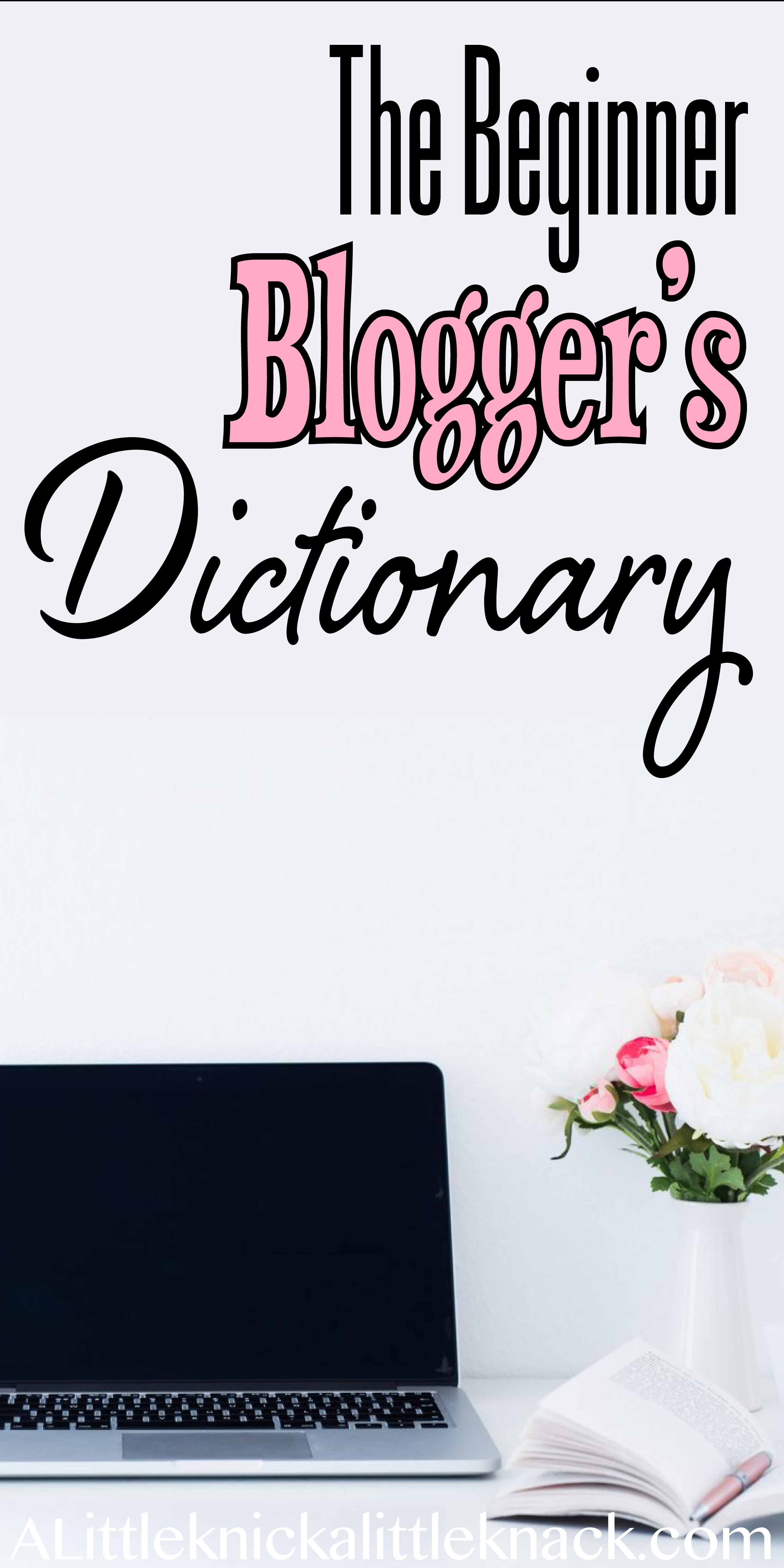
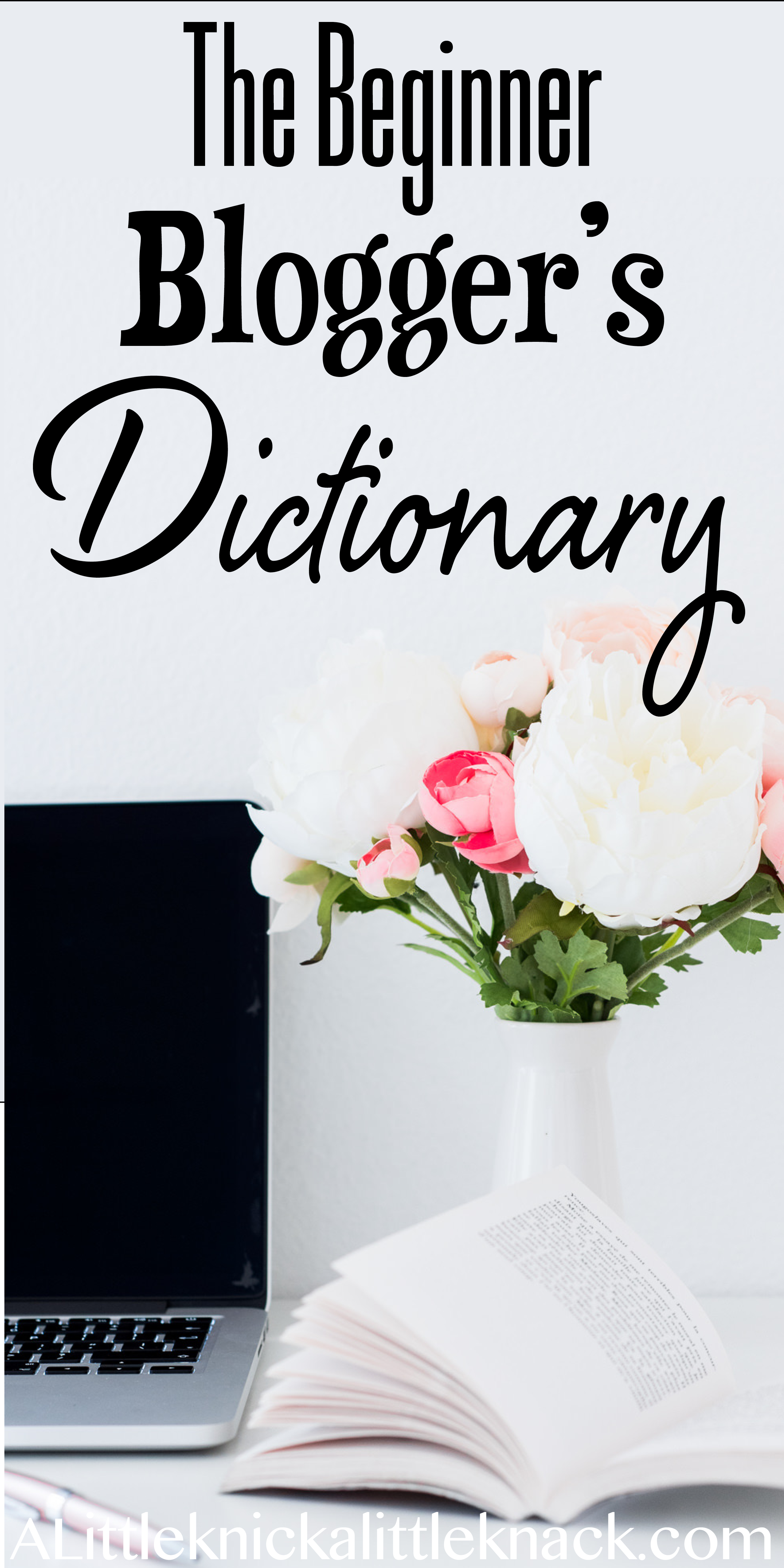
Super comprehensive and useful; I’ve pinned this to my business/blogging board! Learned some new terms myself and brush up on some ones I’ve forgotten and it also cleared up some that I knew of vaguely. Thank you 🙂
So glad you found it useful and thank you for the share! One of the hardest things for me while learning to how to blog was trying to figure out what any of it meant. Hopefully I can help others avoid the same struggle.